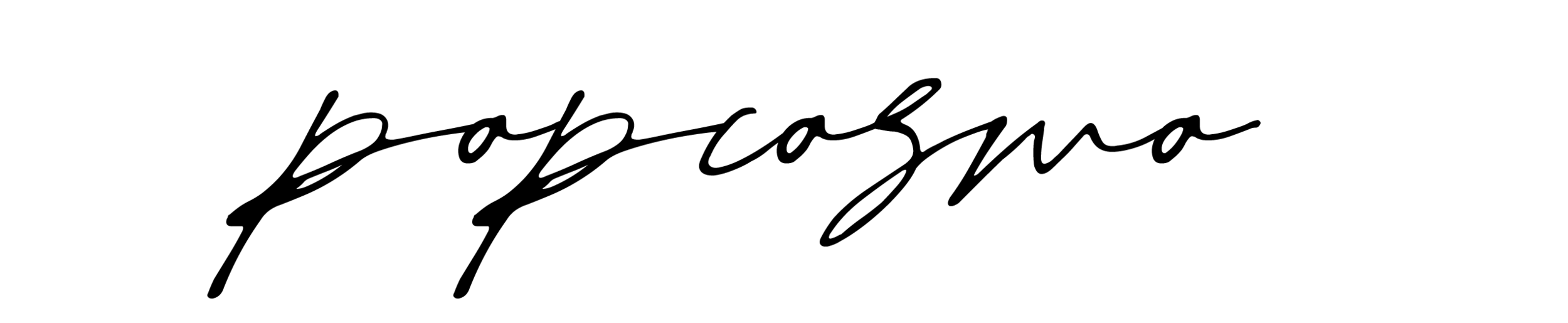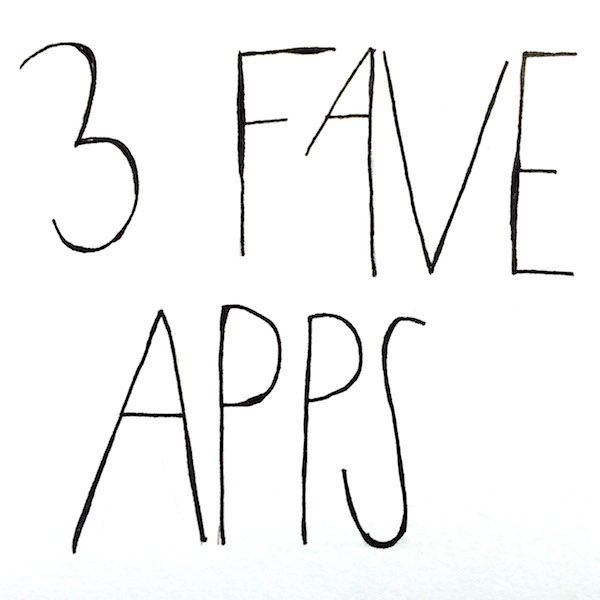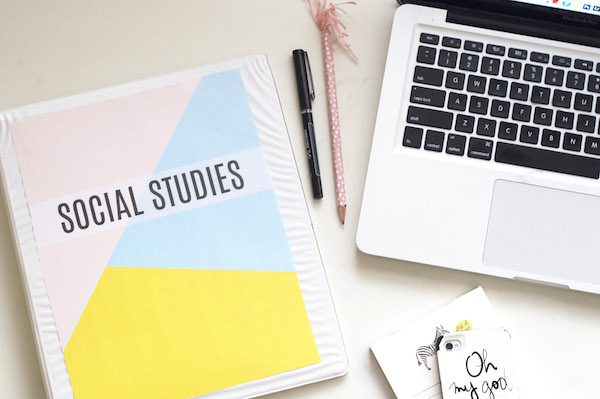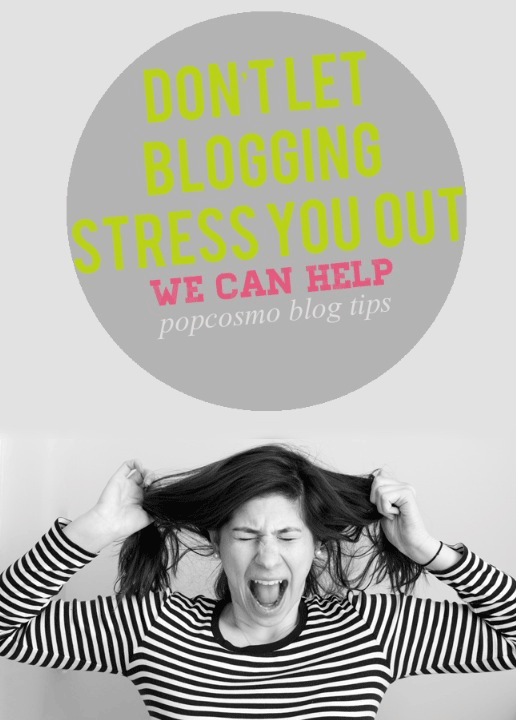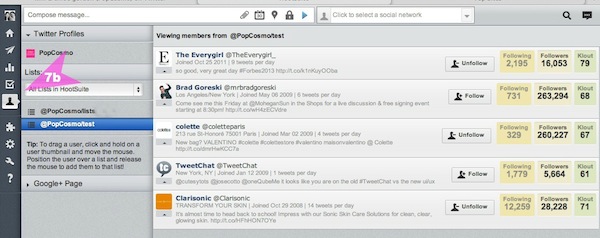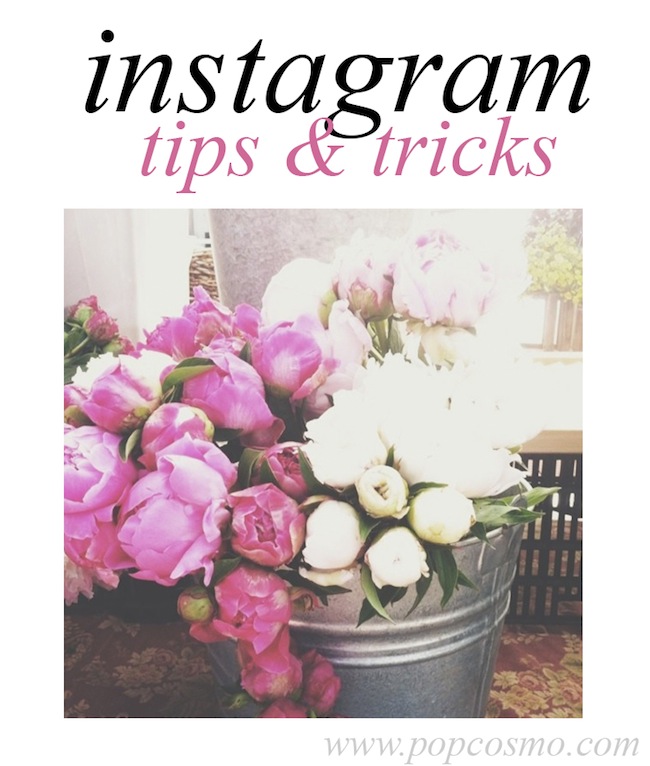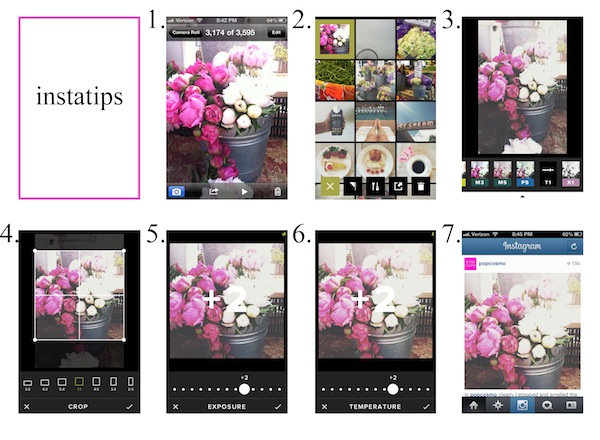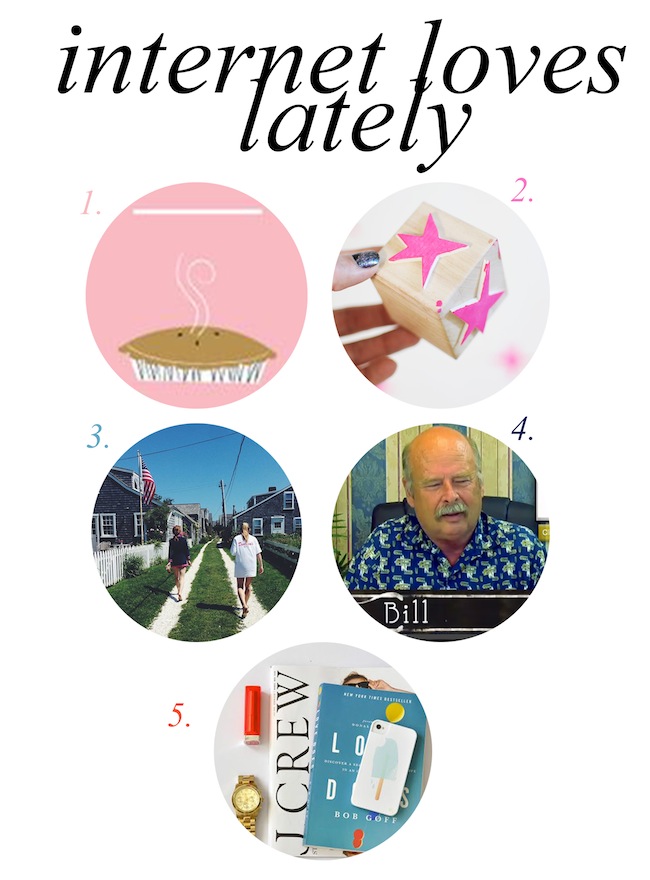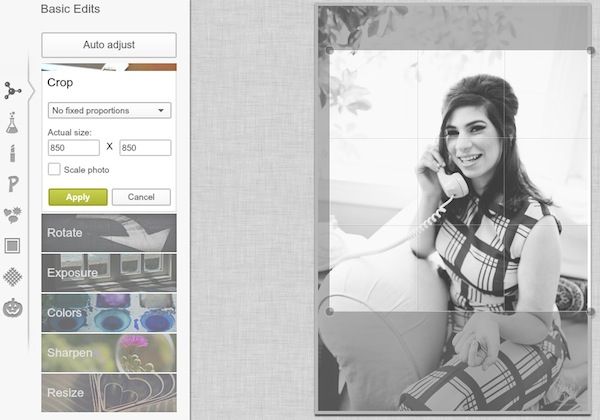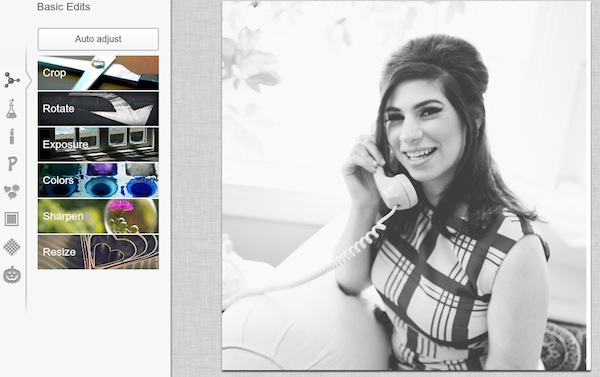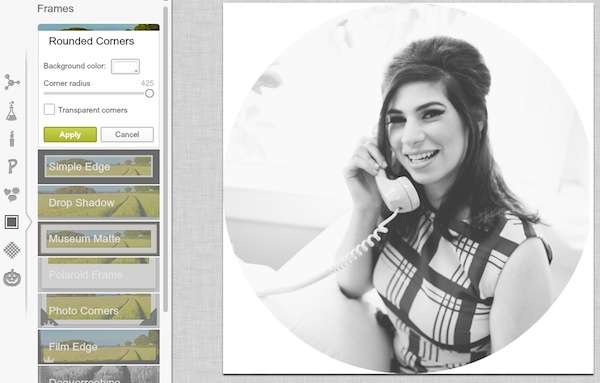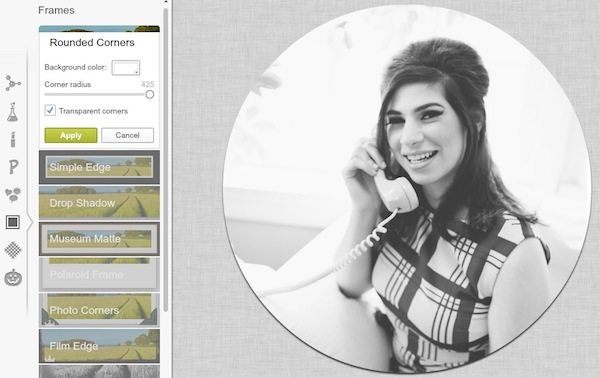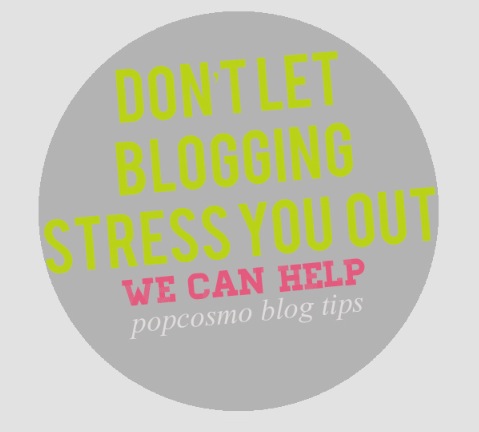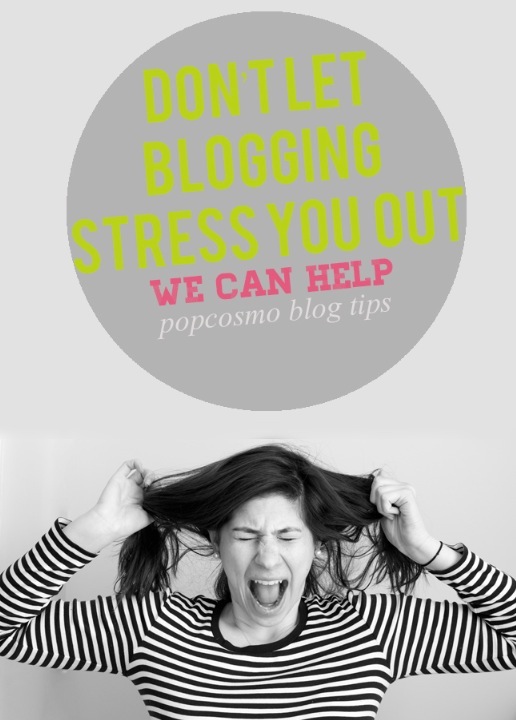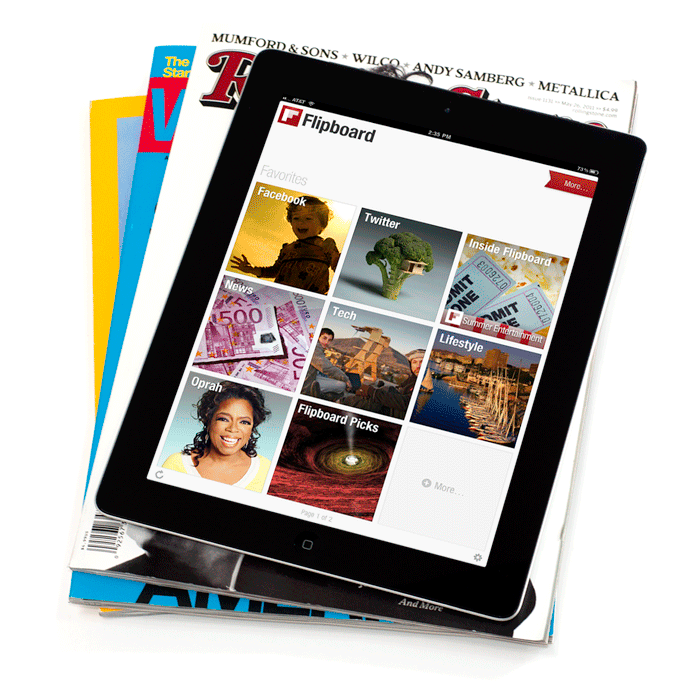I must confess, I've debated a while whether to write a post about blog comments. Seriously, everyone comments and everyone knows how to comment... right? {Obviously that's a rhetorical question or we wouldn't be here!} I finally decided to write this after (1) I realized that it took me a long time to learn what I've learned, and (2) I thought I knew the "1 tip you have to know now" and realized I was still making the mistake. Whoopsy-daisy!! I thought to myself, and out loud to Chloe, "Well, if I'm making this mistake, at least I can save someone else a bit of frustration & trouble!" Sooooo, here are our top blog comments tips!
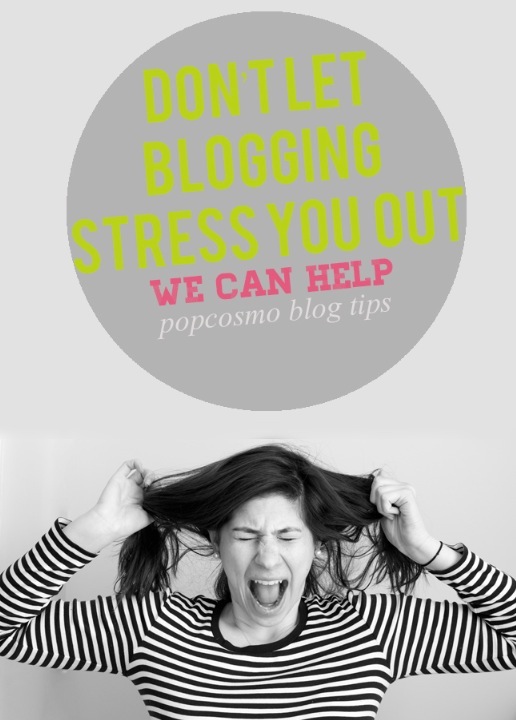
1. You can build a community just by commenting on other blogs. If your comments are non-existent to sporadic, start sharing the love. Find some blogs you truly like and leave heartfelt comments. Not a simple "nice" or "cute" but a comment that adds to the post and shows you actually read it. If the blogger has time, is curious, and is interested in building relationships, they will pop over to your blog and likely leave a comment if they like your blog. I've built fantastic purely online relationships with people such as Jen of PinkWhen, Meghan of Meghan Silva, Alicia of Spashionista, and so many others simply by enjoying their blogs and leaving comments. Chloe has made great friends online through blogging. We can always count on our blog friends to check out our new posts, and we try my hardest to the same with them and so many other fab supporters of ours.
2. Don't ask people to follow you in your comments. If people like your blog, they will follow you. If they don't, they won't. Asking them to follow is akin to following them around in real life and asking them to be your friend. Nobody would do that after kindergarten, so why do it online?
3. If you don't have something nice to say, then don't comment. It's that simple. It's like seeing a friend in an outfit you don't like. If they don't truly want your opinion, you really don't have to give it to them. Mom's keen advice still holds true.
4. If a blogger asks a question, answer it. Unless you don't want to. I try to because it shows I read the post, but sometimes it's just a prompt for the blog reader. However, if you have something to say (see #1) then go ahead and leave your interesting and heartfelt comment!
And the #1 tip you must know:
5. Make sure your comment links back to your blog!! So simple, yet... We always visit every blog that leaves a comment on ours. Always. Well, ok, almost always. We alway try to visit, at least! Yet, I'd say that 50% of the blog comments leave links that are dead ends. Test yours. If you leave your name, but no link, it's difficult to reciprocate and visit you, and we all know what happens when something is difficult. It's not personal, but on to the next blog or comment, right?
If you are leaving a google/blogger link, make sure it links to your blog. If you are leaving a Disqus link... make sure it links to your blog. For instance, if your comment link to Twitter, then you are telling me to follow you on Twitter and not to visit your blog. That's fine, but you might be wondering why people aren't visiting your blog after you went on a blog reading spree and left bunches of comments. Log in and check your settings and profile!! Almost every blog has a different type of commenting system - so test each system out AFTER you leave the comment! Click your link and see where it goes (you may need to log out to see.) If your comment doesn't show up right away (due to a spam filter) write the name of the blog down and visit later. Once you've checked all your comments for a week or so and they are linking back to you, you should be golden and receiving tons of comments back from all of your friends that you are visiting!
Questions people have asked me about blog comments:
Should I leave a signature (and how do I do it) with my blog name? Sometimes we do, and sometimes we don't. If Popcosmo is highlighted when I leave a comment,and it's obvious that you can click on it to access our blog, then we typically don't leave a signature unless it's the first time we've visited that blog. If it's not highlighted, then do it! Plus, if you are not sure if the link goes directly to your blog, then do it. Once, you can confirm which commenting systems link back, you can stop leaving signatures. We don't like to be repetitive & redundant, haha.
How do I leave a signature? Obviously it's personal, but ours is: xox ~kim & chloe @ popcosmo.com which is typed in as: xox ~kim & chloe @ <a href="http://www.popcosmo.com">popcosmo.com</a> We used to have separate ones, but we are starting to become one person, it seems!
How exactly does commenting build a community? I should clarify that obviously 1 comment won't build a community. It takes time & you have to visit your list of blogs regularly! A great way to remember which blogs to visit is to build a list in Bloglovin' and set up a group for your commenting BFFs. Check it regularly and comment regularly and you'll see the love returned. Let me know if you need help with Bloglovin' and I'll address that in another post!
Should I leave my email address? I never do, but if you have asked a question that you want to have answered and won't be returning to the blog to check the answer, then you should let the blogger know you'd like an email, but they might not always have time to respond! In Blogger, under Edit Profile, you have to check "Show my email address," in Disqus, I receive an email address. We have had plenty of conversations on our site when readers ask for information, especially pertaining to our DIY and Beauty posts. But, we've also responded to emails, they just take a lot longer.
I hope you found this helpful!
Do you have any questions about commenting or Bloglovin'? Let us know!
 Hello lovelies. I'm probably the furthest thing from a trendsetter. I'd definitely call myself a trend follower before I would dream of calling myself a trendsetter. I never know what "the next big thing" is going to be, and frankly I'm totally ok with letting other people do the figuring out. However, I totally called it that podcasts were on the rise. I knew they were going to be big, and they really are starting to be hot and trendy... at least I think they are. So go me for being ahead of the curve. For once. Pats on the back are well deserved in my book.
Hello lovelies. I'm probably the furthest thing from a trendsetter. I'd definitely call myself a trend follower before I would dream of calling myself a trendsetter. I never know what "the next big thing" is going to be, and frankly I'm totally ok with letting other people do the figuring out. However, I totally called it that podcasts were on the rise. I knew they were going to be big, and they really are starting to be hot and trendy... at least I think they are. So go me for being ahead of the curve. For once. Pats on the back are well deserved in my book.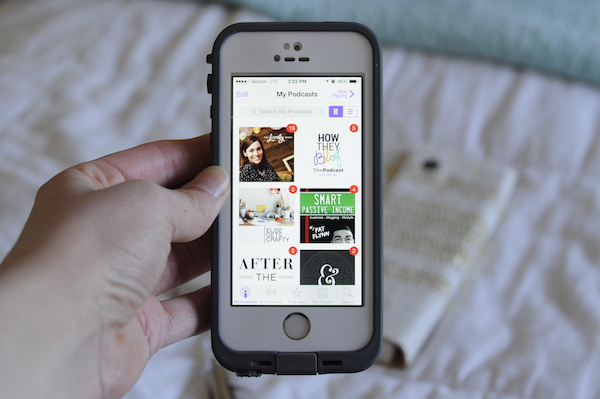 Here's my list:
Here's my list: