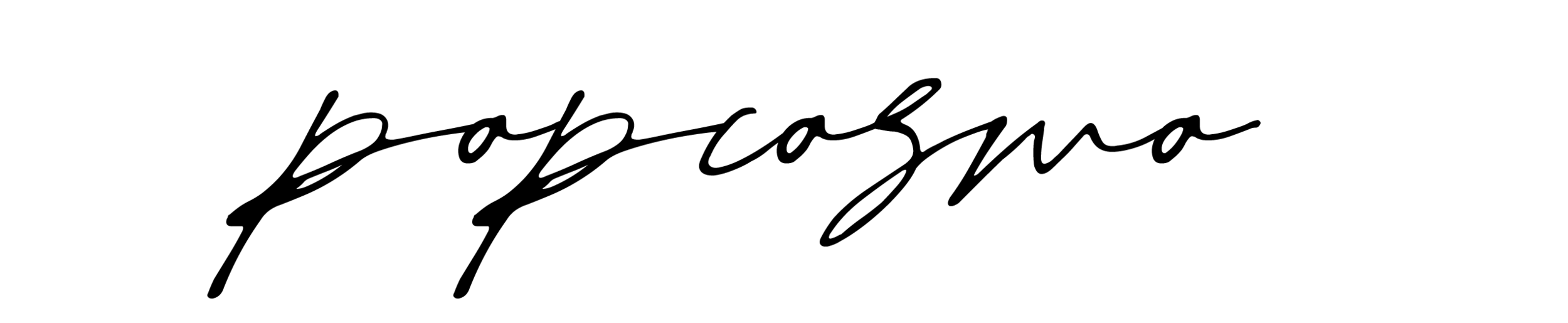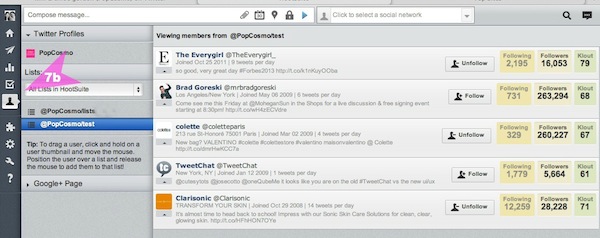There is a very simple solution to declutter your Twitter stream... and it's sitting right in front of you. It's called a Twitter List. Yet you may be ignoring it. We were! But we've recently started using this 1 simple trick, and Twitter Lists have made our Twitter interactions so much more meaningful, and easier to follow. I can follow my SITS friends, my BlogHer friends, my hometown friends, and even other people's public lists. Why didn't I start using this simple trick sooner?!
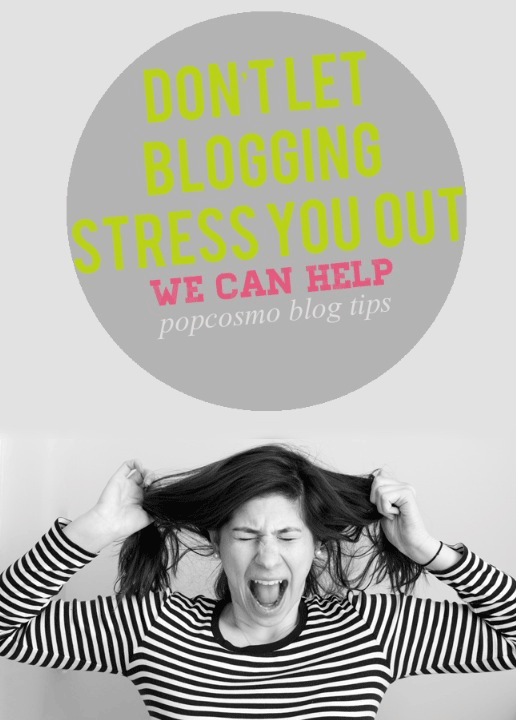
For those of you not familiar with Twitter Lists, I'll explain why they are so critical, plus I'm going to walk you through how to create them (it looks complicated, but it's simple!) both on Twitter and on HootSuite. What's nice is your Twitter list will automatically appear on the other social media site once you create it. So I recommend going to where you are most comfortable to create a list. Personally, I prefer creating a list on Twitter and populating it on HootSuite.
Twitter:
1. Click Me
2. Click the gear on the top right and highlight Lists from the dropdown menu
3. Click Create list
4. Name your list and describe your list (optional)
5. Click public or private
6. Click save list
7. To add people (a) in the following list or when you search for a friend (b) click on the person icon (c) click add to list. Then check the name of the list to which you want to add them. That's it, they are added! Alternatively, you can search for people you want to add to your list and they can be added by clicking (d) add to list.
HootSuite:
1. Add Stream (make sure you are in Twitter!)
2. Click Lists
3. Select your Profile name (i.e., ours is Popcosmo)
4. (a) If you created your list in Twitter, you'll see the name of the list (ours is "Popcosmo Peeps") so click "Use Existing List" and the name of the list you created OR (b) name your list, and optionally you can describe your list
5. Click public or private
6. Click Add Stream. Now you'll have a dedicated stream for those tweeps!
7. To add people:
a. While you are in your stream, click the the ICON of the person (icon is to the left of the twitter name) of any twitter name in any stream. You can then simply click and drag them into your stream. You will know they are added when you see the big green plus sign in your stream. OR
b. Click the person icon in the grey box on the far right. Highlight your profile and see all those you follow. Click and drag the icon to your list and you'll know they are added when you see the big green plus sign. Hint: Click on your list to see who's in it while adding, instead of having to go to your stream.
How (and WHY) to Use Lists:
In Twitter: Click on Me and then Lists. Click on the list you want to see.
In HootSuite: You have a stream for your list!
The clutter is gone and all you should see is a stream from those people in your list. A list makes it so easy to ignore all those tweets that distract you from focusing on what you should be focusing on. {For me that means gaining hours of productivity!! No more looking at fashion photos while I should be writing or gazing longingly at your Instagrams!} With a Twitter list I can decide WHO I want to see in a stream and WHEN! All it takes a few minutes to set up a Twitter list and you've got a streamlined Tweet-erverse right at your fingertips.
Why does this matter? Once you start interacting and re-tweeting people, you'll start seeing them doing the same with you and Twitter becomes what it originally was when you only followed a few people: a conversation. It also becomes a wonderful resource for information. And it can become an invaluable asset for promoting your blog and sharing the information you have created. Twitter is give and take relationship, one which is hard to be in when there's so much "noise." Without the distraction of excess "noise" on Twitter, you can focus on those friends and people who you want to focus on, and start seeing the real benefits of Twitter.
Happy Tweeting!