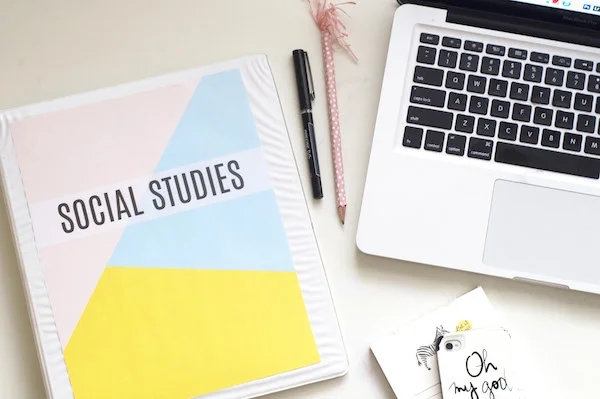Hello lovelies. I'm probably the furthest thing from a trendsetter. I'd definitely call myself a trend follower before I would dream of calling myself a trendsetter. I never know what "the next big thing" is going to be, and frankly I'm totally ok with letting other people do the figuring out. However, I totally called it that podcasts were on the rise. I knew they were going to be big, and they really are starting to be hot and trendy... at least I think they are. So go me for being ahead of the curve. For once. Pats on the back are well deserved in my book.

As you know, I just got my wisdom teeth removed. I haven't been able to sleep so well with all the medicines that I have been taking, so I popped on a podcast and it was an instant soother. It was also an inspiration kickstarter. I love listening to the radio (i.e. some segments on NPR) but being able to choose the topic of the podcast makes it all the cooler. I decided to compile a list of podcasts that I've recently discovered regarding blogging and creative inspiration. I haven't listened to all of them and some of them I just downloaded like .02 seconds before writing this post so bare with me.

Here's my list:
- The Lively Show
- How They Blog
- Elise Gets Crafty
- Smart Passive Income
- After The Jump
- Seanwes Podcast
I have an iPhone and simply downloaded these podcasts through the Podcast App on my phone. It was super simple and each of these podcasts listed are free which is an added bonus! Let me know if you listen to any of these podcasts or if you have any that you listen to currently that I should add to my list.
Also, just for the heck of it, let's play trend spotter. Do you know of anything that's going to be "the next big thing?" I'd love to hear it! xox, Chloe