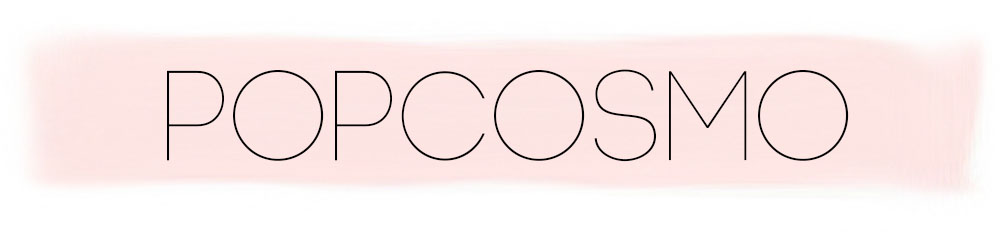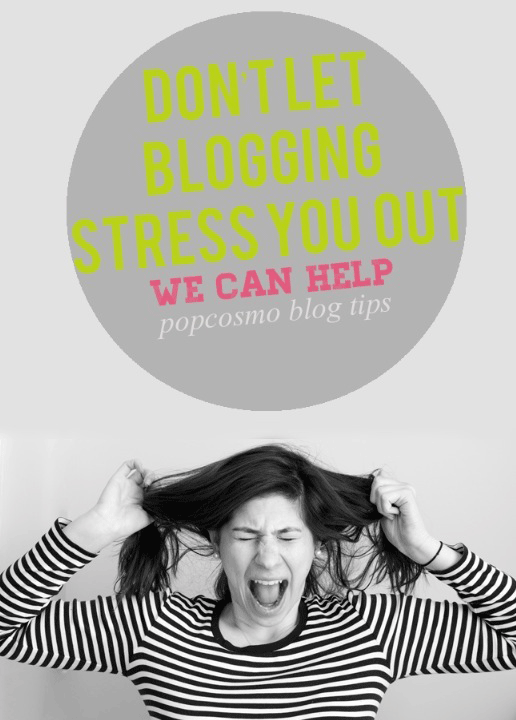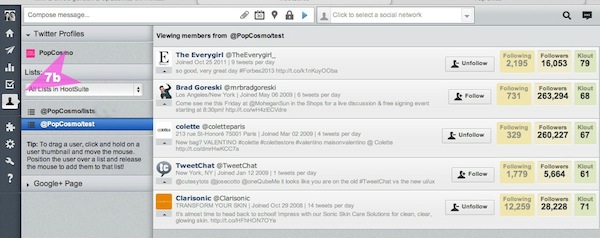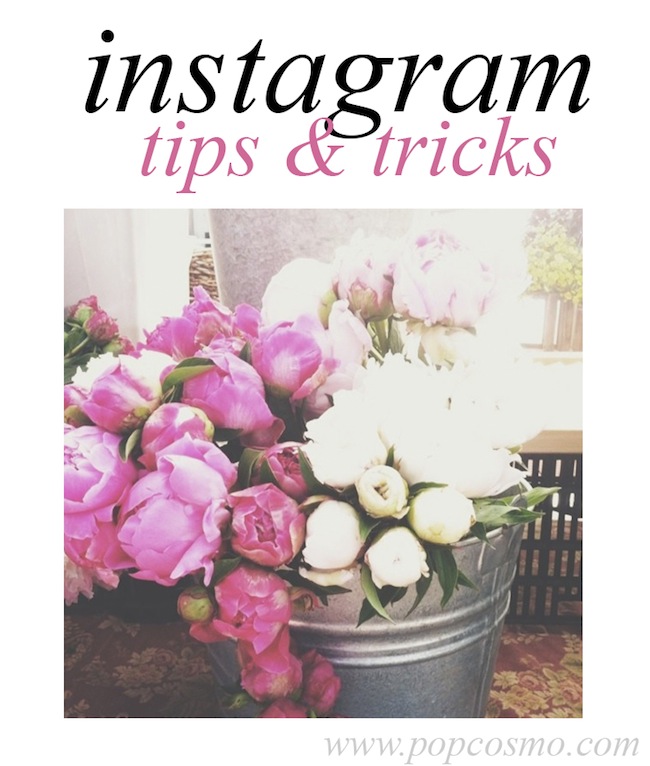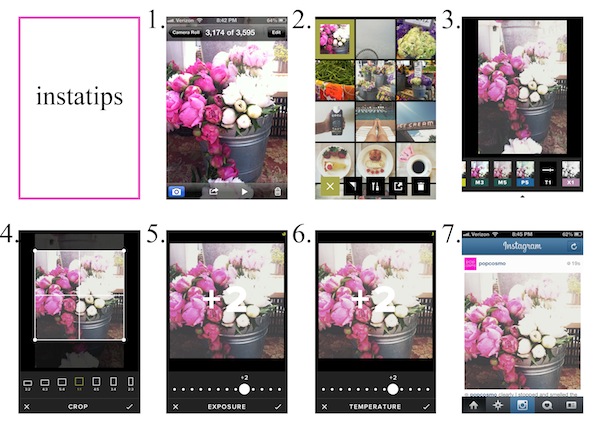Summer's here which means: No. More. School. So why am I so excited to start learning? Because now I can learn exactly what I want! Say what? That's right... I'm ready to start taking even more classes in all things creative. You know, those skills that aren't taught in school, I'm looking at some creative classes online in photography, calligraphy, some more blogging skills, in-depth photoshop, and... well, I could just keep going. But there are classes for just about anything. I'm interested in more photography and photoshop and my mom wants to learn about coding, and basic DSLR cameras, and maybe even knitting. I'll let her tell you more about creative classes online. Let's get crafting!

CreativeLive has free live classes in photo & video, art & design, music & audio, craft & maker, money & life. Yeah, so just about everything! I've watched classes on dog photography, but I think I need beginner DSLR classes first. Chloe's interested in Advanced Lightroom and thinks posing and video sound fun too! What I like is that if you miss the classes, or you want to rematch them, you can pay a fee and have them forever. Perfect for bloggers are the graphic design class and a class for redesigning your blog
Lifehacker is a website that has some amazing tips. Simply search photography and you'll get some fantastic ideas and tips. They also have some information about classes occasionally. So, it's not a class or school, but there's always something useful.
Alt on Topic - most of you have hear of Alt Summit, a creative blog conference. While you may not have attended, you can attend classes online. About 1x per month, there are online blogging classes from blogging experts and social media gurus. The classes run all day and could be a quick fix to pick up a lot of info you would get at a conference. There's a cost... but hey, there's no airfare or hotel fees!
Infinite Skills - I like how you join and can learn any area you want for the time period. There is such a diverse range of topics from graphic design, web design, video editing, training in all the Adobe suite, to learning Excel. You join per month, and have unlimited access to every video in all categories available. I've tried a course and enjoy how the videos are broken down into very small chunks of time.
Skillshare has classes in branding, digital illustration, digital photography entrepreneurship, fashion design, and Chloe's favorite: lettering! She's taken Calligraphy, Lettering for Designers, & Drawing Techniques for Pencil Portraits. I took the Basics of Photoshop. My recommendation as to whether or not the class will be good is to look at the approval rating and the number of students who have taken it.
Craftsy is more arts oriented and looks like you would be going to arts and crafts camp online. There are a ton of classes in knitting, quilting, cake decorating and even photography, jewelry making and paper crafts. I haven't taken any here, but this looks like a fun way to learn a new craft skill. This would be perfect for me to pick up knitting, but also for any day when someone, later this summer, dares to utter the dreaded, "I'm bored." There are a zillion solutions right here for everyone in our family!!
I'm ready for a free afternoon to take new creative classes online and gain a new skill or just try something different and fun... and with all the options literally at our fingertips, anything is possible!
Let me know if I missed one of your favorite places to learn online!