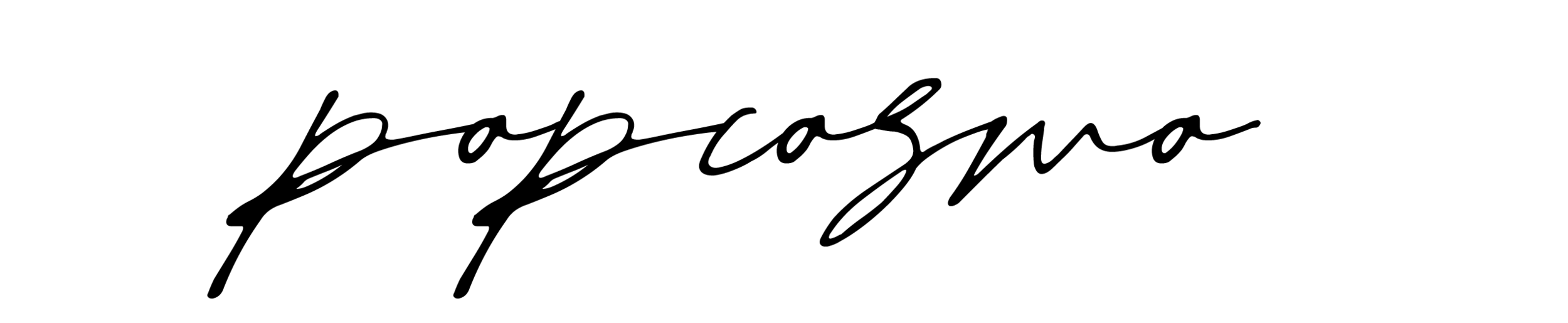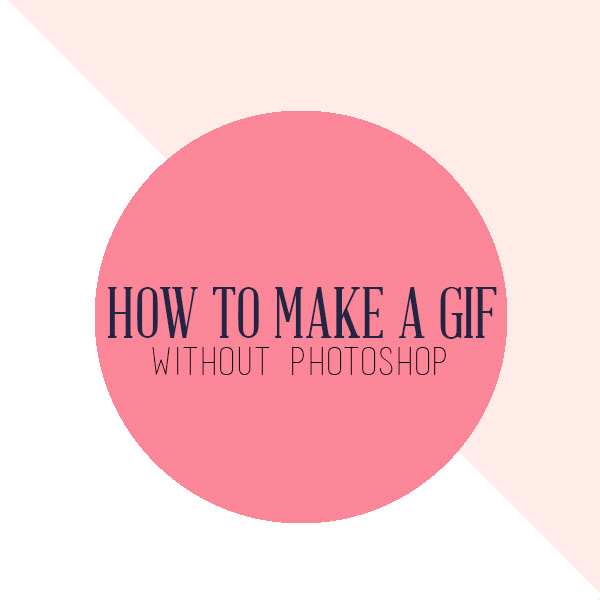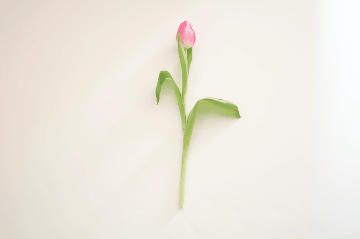GIFs are all the rage, especially now that you can have GIFS on Pinterest, and there are tons of blog classes on how to make a GIF using Photoshop. But since Chloe is so proficient on Photoshop and the best I can do is turn it on, I haven't quite made it to a class. So when I found out about imgflip, I was dubious, but excited. I tried it out and was so impressed, that I wanted to share it with you! Get ready to learn how to make a GIF without Photoshop skills, y'all!
Here's how:
1. Take photos that you want to use to create your GIF or use graphics you've created. Save your images on your computer and make sure they are all the same size. Tip: If taking photos, the key to a successful GIF is to either use a tripod or have very steady hands. If you will be moving items to create a story, then definitely use a tripod since it's almost impossible to get your camera back in the same position, even if you have someone helping. We've found this to be true even when doing GIFS for fashion or style shoots. The less jiggle, the more successful your GIF will look.
2. Open up imgflip.
3. Click on the Images tab (top left).
4. Download your photos and arrange them in the order you want your story to be told to create your GIF. To remove a photo, simply drag it to the pink bar on the bottom that says "Drag images here to remove."
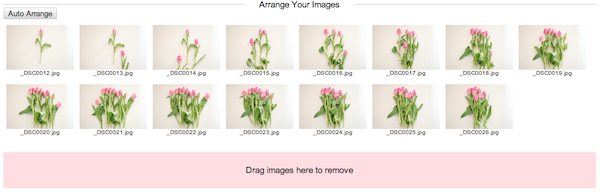
5. Once satisfied with your photos, set the width to 360 and height to 360 for a square photo (or 360 for the widest or highest), quality to 1, and click Private. Then click Generate GIF.

6. Once downloaded, simply upload it to your blog like a regular photo (although after using it a few times, it will give you an image HTML which you can place on your website). Both are super-easy. And voilà, a GIF… and you didn't even need to learn Photoshop!
Creating the GIF is free, but the size is limited to 360 x 360, and supposedly there will be a watermark, and ad will be shown. To upgrade to the Pro version costs $9.95/mo. But as you can see, there is no watermark or ad in the one I created!
Have fun creating GIFs without Photoshop and leave your links to the ones you create in the comments below. We love creating and looking at them 'em!!
xo ~kim